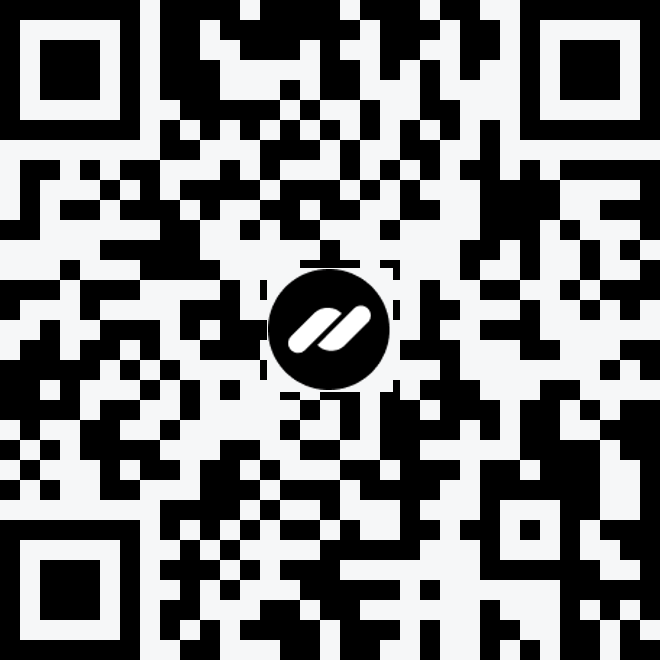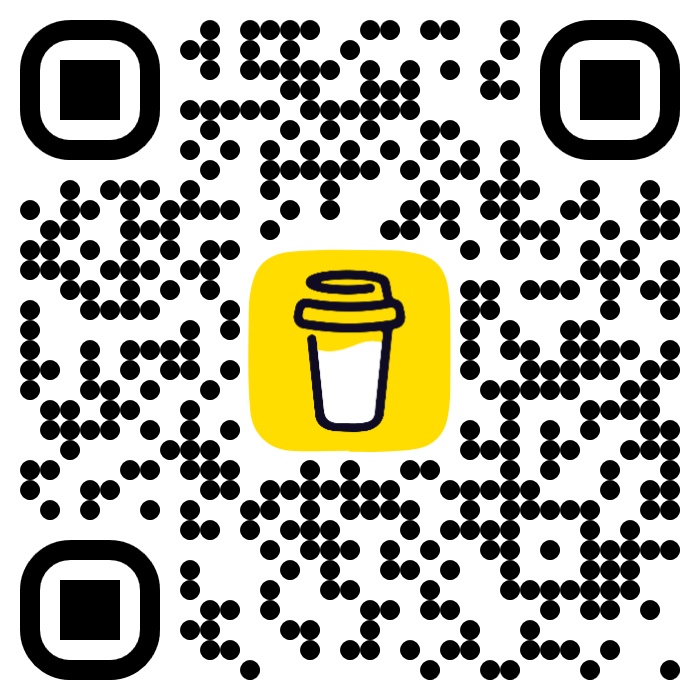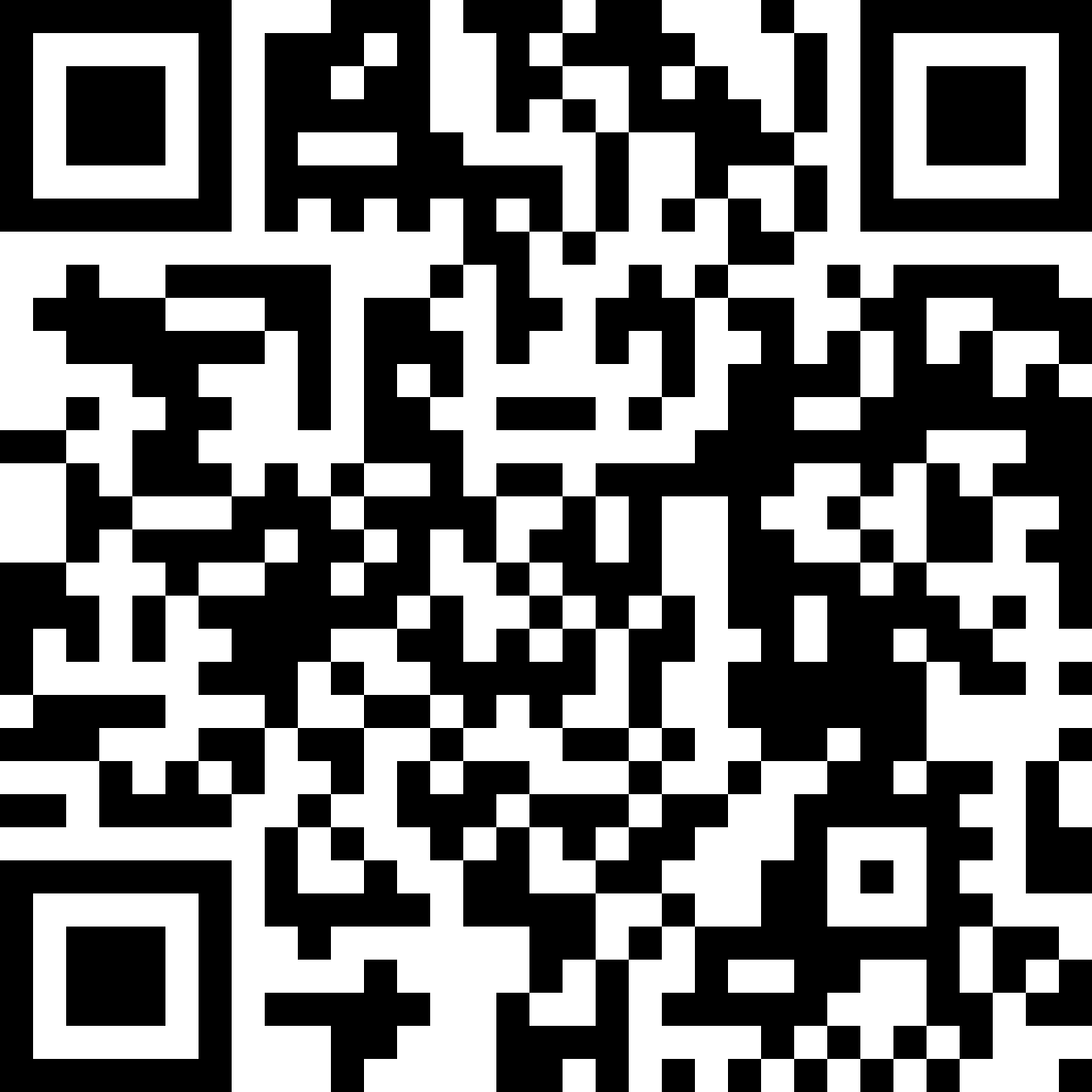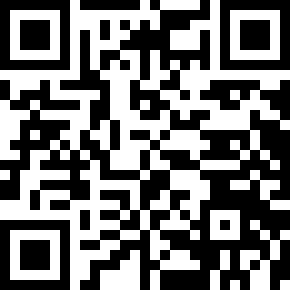To run the game, double-click on the shortcut on the desktop.
Released in 1997 by Blizzard Entertainment, Diablo is an isometric action RPG dungeon crawler, for Windows 95. The player creates a character and embarks onto a journey to save the mortal world from one of the Lords of Hell, Diablo. To reach his goal, the player must travel through procedurally generated catacombs, caves and finally Hell by killing stuff, looting, learning spells and leveling up. To gain extra experience,
the player can take quests from NPCs.
The game was acclaimed, receiving 85%-95% from critics, especially for its multiplayer dungeon crawl experience.